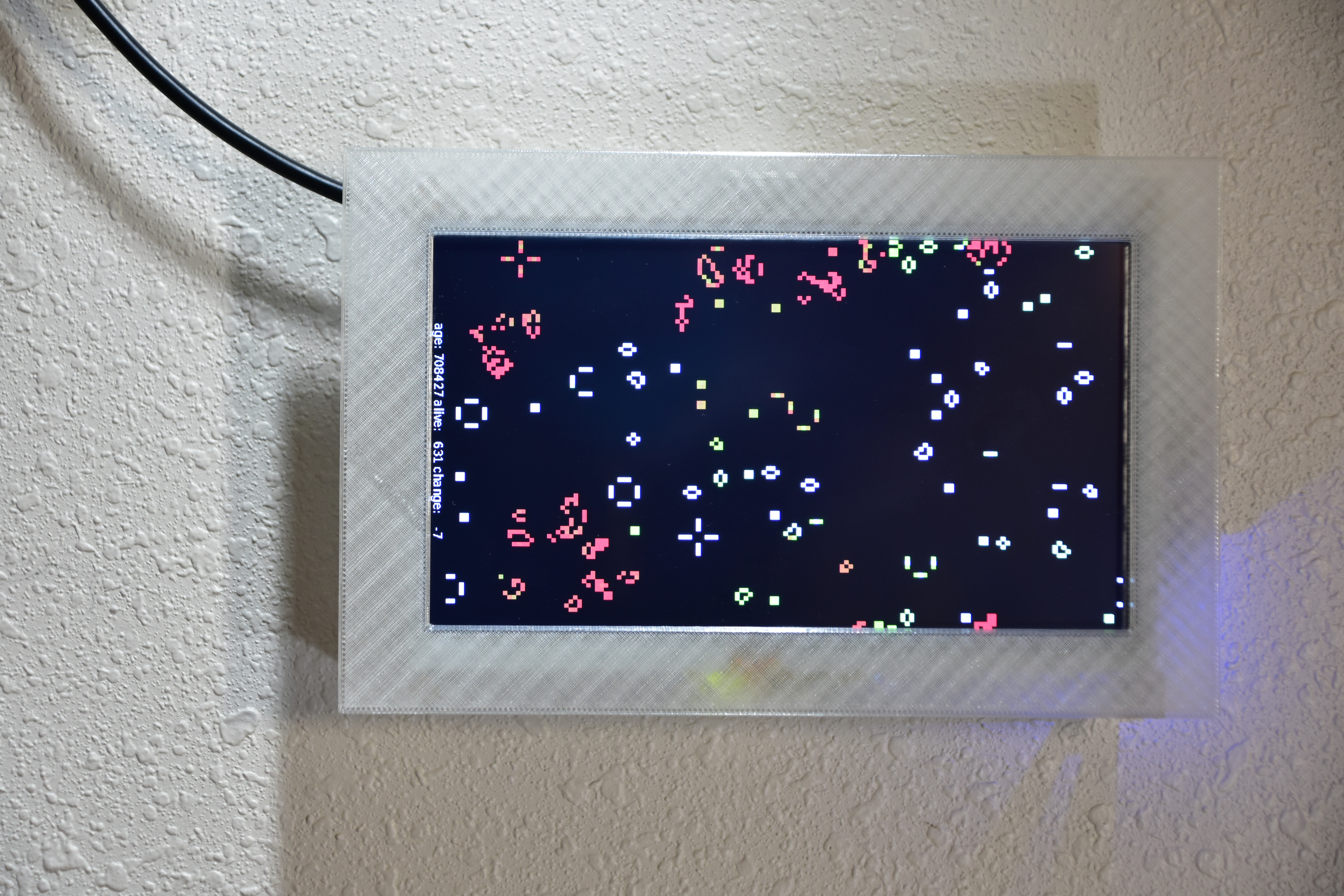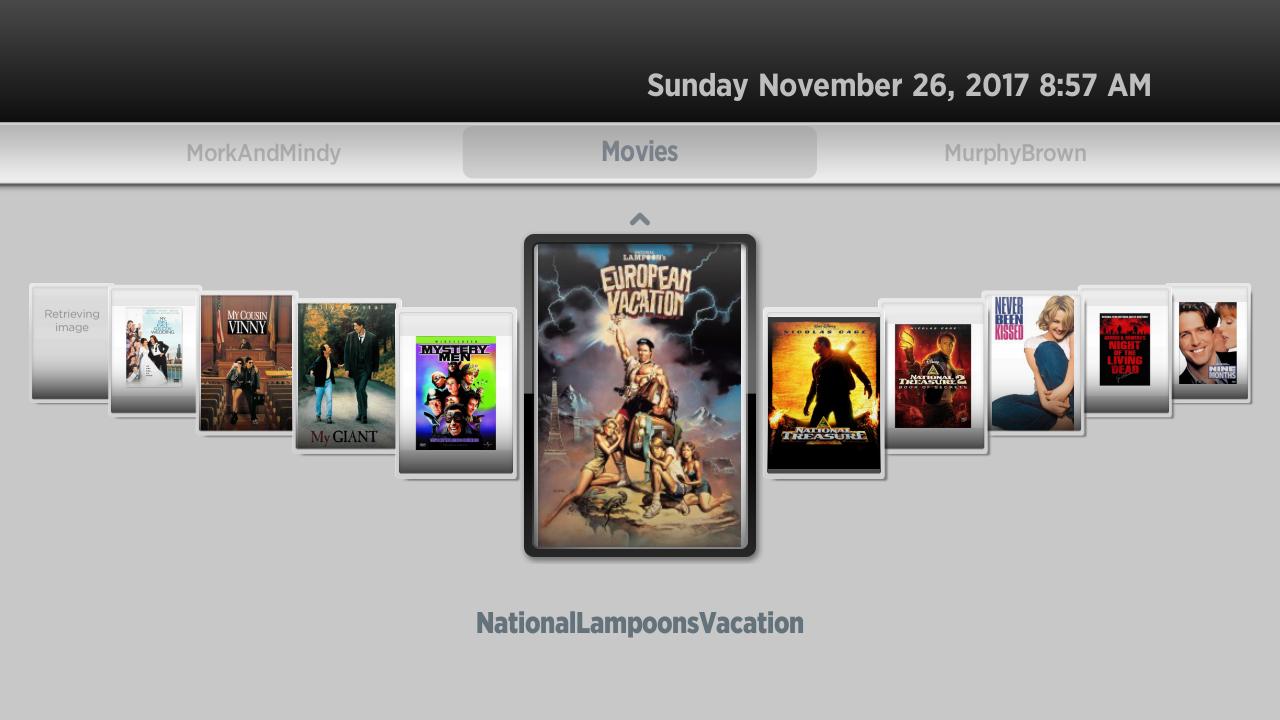Software Setup For Touchscreen Display
I’ve mostly automated the setup of the software for the Life display frame software. You can find the scripts here on GitHub . Running this requires a Linux system with ansible and git installed.
I am running this on a Raspberry Pi ZeroW , but it should work on just about anything running Debian Linux .
This uses the lite version of Raspberry Pi OS without a GUI. You should download the correct one for your hardware, expand the image, and write it to an SD Card: